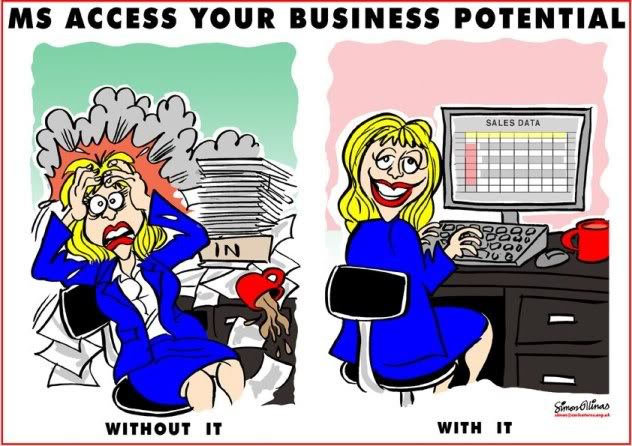Years ago I was fortunate to stumble across this online book "Access 97 Expert Solutions" by Stan Leszynski, famous for the "Leszynski naming Convention" used by many MS Access Developers.
On this Page about halfway down you will find a section titled:- Setting Custom Properties Using Property Let and the code (A custom property) :-
Public Property Let prpFormMode(rstrMode As String) ' Purpose: Set the form mode when the form opens ' Arguments: rstrMode:=Form mode: Add/AddEdit/Browse/Edit ' Pseudocode: ' 1. Check the form mode argument for validity ' 2. Enable/disable buttons and features depending on argument ' 3. Set the custom property equal to the argument Code is HERE:- Listing 12.6 shows the Property Let function for the prpFormMode property. If you note the interesting line - under pseudocode (line 2) ' 2. Enable/disable buttons and features depending on argument This is exactly what you want if you need to provide user level security in your forms. You place the custom property in the top of your form and you use it in a similar way to a function, by calling it and passing in as a parameter a text string which describes the layout and use that you want the form to offer the user. Let's say your options were "Admin" or "Data Entry". The parameter is fed into a case statement, in the case statement you can hide, disable, enable, change combobox rowsources, run functions, set the controls default value, anything basically you want to do to make the form "appear as" and do whatever you wish.